-
Notifications
You must be signed in to change notification settings - Fork 2
Installer
- Windows XP or later with .NET 4.0 or greater
- Or alternate OS with latest Mono
All programs are self-contained executables and may be installed by either:
- Copying any of them to a directory in your path and running them from the command line.
- Copying any of them to any directory and executing them using the fully qualified path.
Running the provided installer will typically place all programs into the Program Files (x86)\UberApps directory by default.
Below are all the dialogs of the UberApps.msi setup wizard.
The build tool is a bit primitive so all dialogs are displayed whether they need to be or not.

The default for the next dialog is only UberLAME->Sign (EAC 1.x) checked. All programs in the suite will be installed regardless of which are checked.
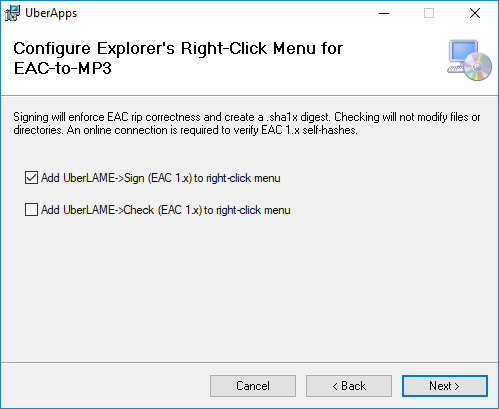
The default for the next dialog is no items checked.

The default for mirrored output is unchecked.

The below Signature is required for enforcing rip correctness for MP3 LAME rips and FLAC rips.
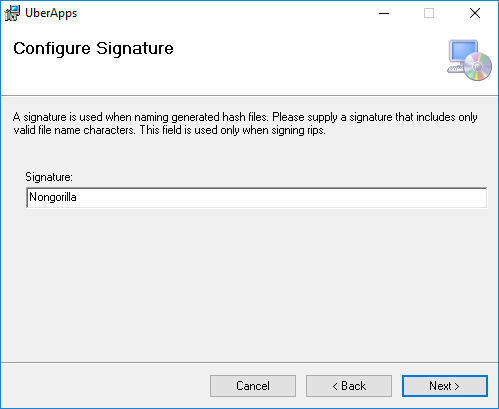
The default for the next dialog is ShortTitle. This strategy will include artist name only when the artist differs from the album artist.

The default for the next dialog is Verbose. Advisory omits track names unless they have issues.

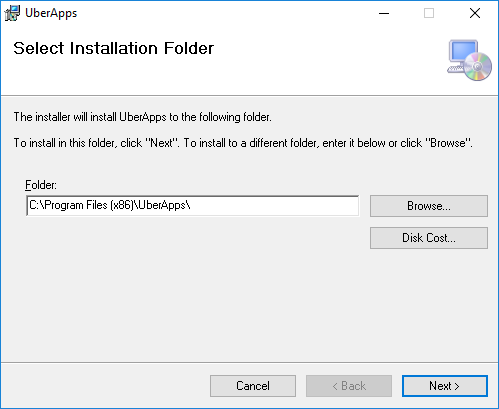
After the next dialog, a UAC screen may appear.
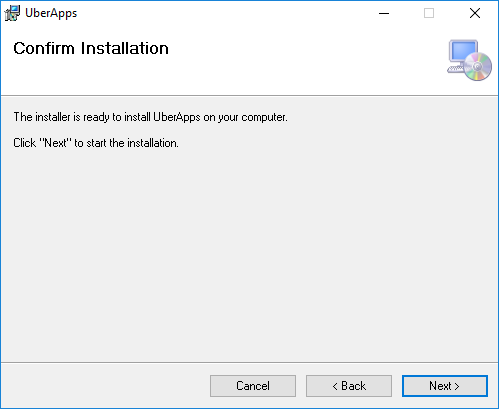
A quick churn...

We're done!

The .msi installer configures up to six additions to Explorer's right-click menu.
The above walk-thru added only two:

Choosing UberLAME->Sign (EAC 1.x) runs this command prompt:
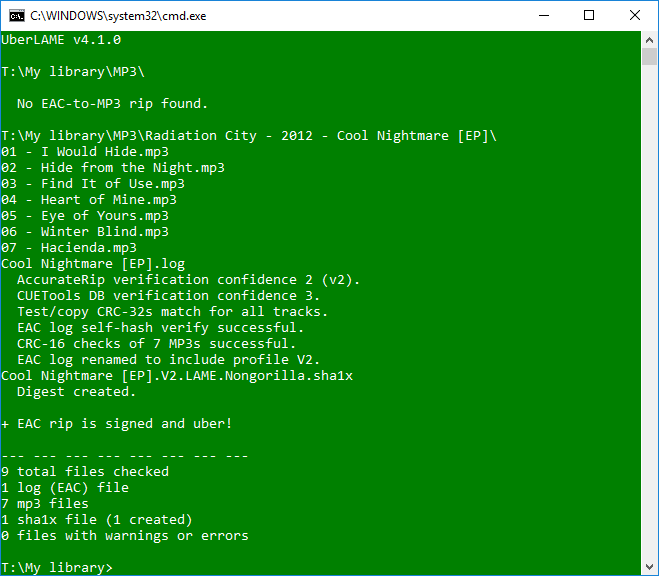
Running directly from a console window provides the greatest flexibility but requires the most typing. See the Home wiki for available options and examples.
Desktop shortcuts provide a good balance of flexibility and productivity.
- In Explorer, right click on any of the provided executables then from the Send to menu select Desktop (create shortcut).
- Edit the shortcut properties to append parameters to the Target field.
Be sure to include
/kto wait for the escape key or the console window will vanish. - Invoke by dragging either files or directories from Explorer and dropping on the created shortcut.
Next is an example shortcut that checks FLAC rips with the /prove and /ubertags switches.
