This repository has been archived by the owner on Jul 12, 2024. It is now read-only.
-
Notifications
You must be signed in to change notification settings - Fork 144
Release Testing Instructions WooCommerce Admin 3.3.0
Fernando edited this page Apr 5, 2022
·
3 revisions
Testing instructions for smoke tests can be found in the Smoke Test Checklist wiki page.
- Create a brand new store (e.g.: using JN).
- Start the Onboarding flow and make sure to set the country to Portugal
- During the Business Details, install WCPayments.
- After finishing the OBW the task
Get paid with WooCommerce Paymentsshould appear instead of theSet up paymentstask.
- Start with a fresh install.
- Navigate to WooCommerce -> Home to start the OBW.
- Complete a few steps.
- Click any of the previous steps and make some changes.
- Click the next/previous step. You should be prompted by the modal to save your changes. Click the save button.
- Go back to the step and confirm the changes.
- Repeat the step, but click the disregard button for this time.
- Confirm the changes are not saved for this time.
- Make sure the fallback payment suggestions file is used:
- turn off
woocommerce_show_marketplace_suggestionsoption usingwp-cli:wp option set woocommerce_show_marketplace_suggestions no
- turn off
- Go to setup wizard's business details step -> free features tab
- Observe that "Google Listings and Ads plugin" is displayed
- Install and activate Google Listings and Ads plugin (https://woocommerce.com/products/google-listings-and-ads/)
- Go to setup wizard's business details step -> free features tab
- Observe the plugin is NOT present
- Start the onboarding wizard on a fresh install
- Choose a supported country like US
- Install WooCommerce Payments in the Business Details / Free Features step.
- Do not complete the WooCommerce Payments set up.
Case 1: WC Pay is not set up
- See that "Get paid with WooCommerce Payments" task is not ticked.
- See that "Setup additional payment providers" is not shown.
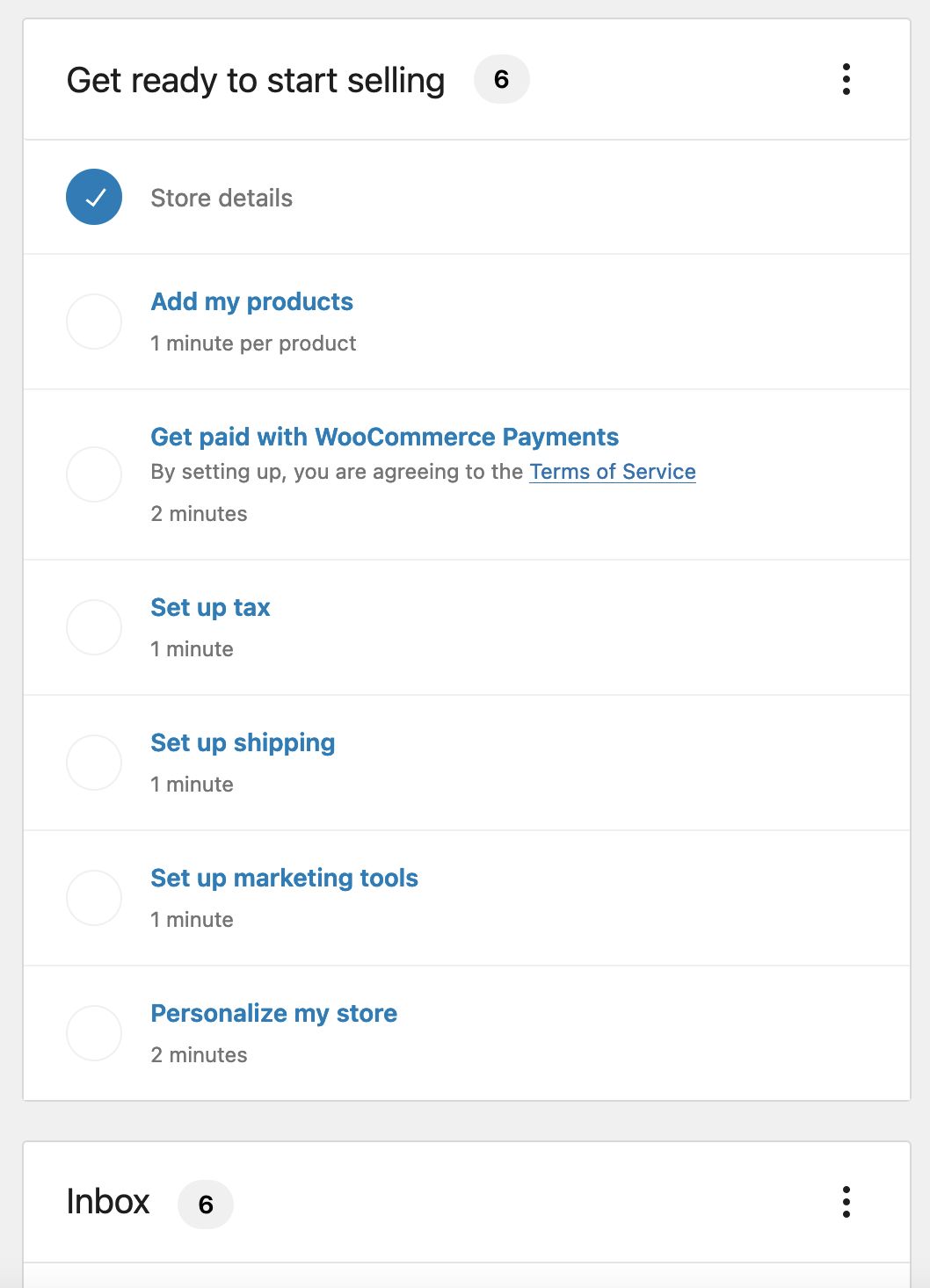
Case 2 WC Pay is set up
- Set up WooCommerce Payments or cheat by adding
return truetosrc/Features/OnboardingTasks/Tasks/WooCommercePayments.phpline 128 - See that "Get paid with WooCommerce Payments" task is ticked.
- See that "Setup additional payment providers" is shown.
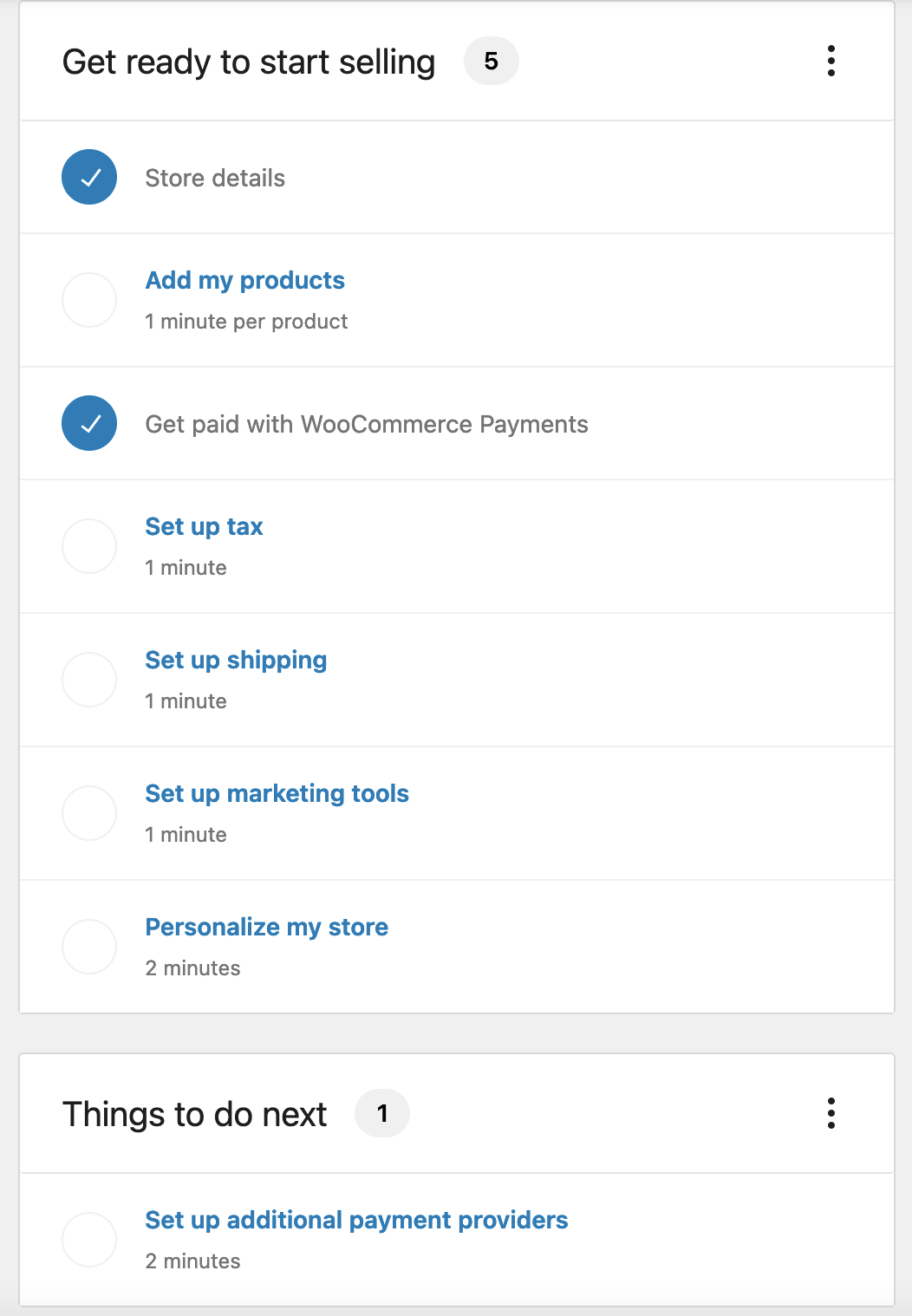
- Navigate to
wp-admin/admin.php?page=wc-admin&path=%2Fsetup-wizarddirectly via your browser's address bar - Note that the page content underneath (header, menu, etc) is not shown while the profile wizard is loading
- In your browser's console run
document.body.classList.remove('woocommerce-admin-full-screen'); - This will result in a broken layout, but the important item to note here is that the header title is now "Setup Wizard" instead of "/setup-wizardStoreDetails"
- Navigate to other pages to make sure no regressions have occurred
- Create a test site using JN.
- Start OBW and enter an address that is not in the US.
- Choose "food and drink" from the Industry
- When you get to the "Business Details", click "Free features".
- Note that "WooCommerce Shipping" is not listed.
- Confirm that the copy under the plugin list says:
By installing Jetpack plugin for free you agree to our Terms of Service..

- No go to the first step and select an address in the US.
- Go back to the "Business Details" step and click "Free features".
- The text now should say:
By installing Jetpack and WooCommerce Shipping plugins for free you agree to our Terms of Service.
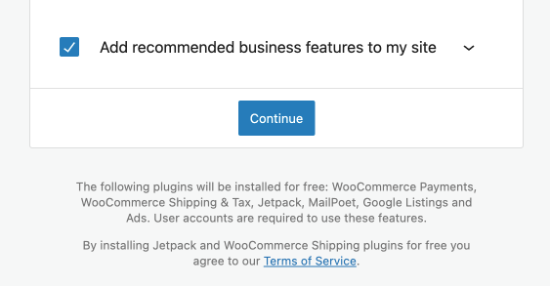
- Run the tests and confirm that everything is working well.
- Navigate to the store setup wizard theme step
- Choose a new theme
- Note the single success toast notice