-
Notifications
You must be signed in to change notification settings - Fork 0
pl_Replacing Part
Kontynuuj ze złożeniem Multi-join utworzonym w poprzednim poradniku. Załóżmy, że chcemy zmienić podzespół za pomocą innej części. The screencast below shows how to do it.
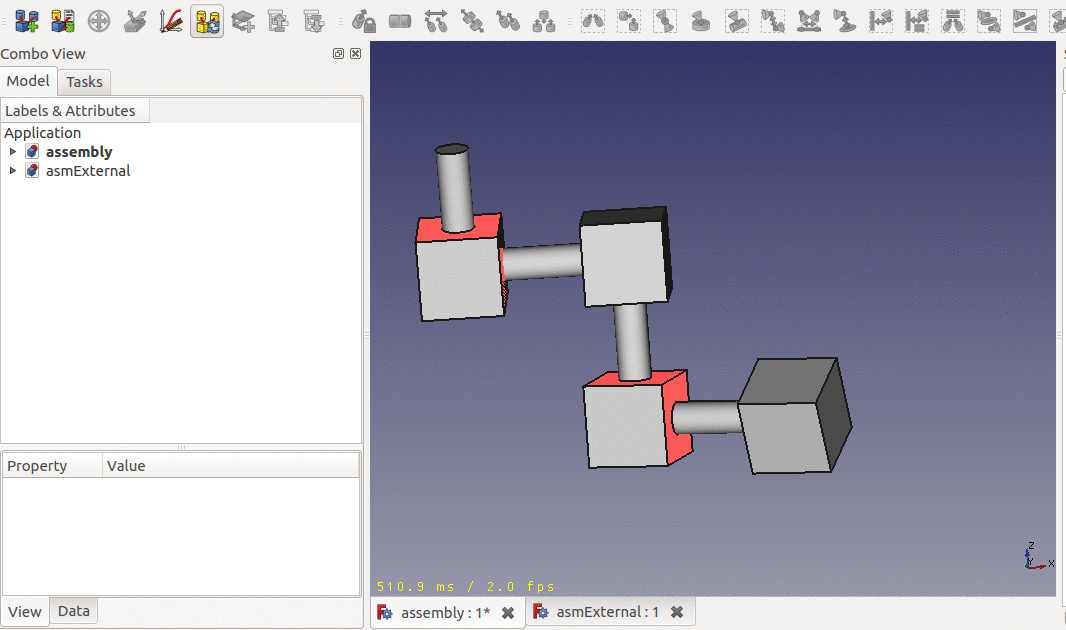
As explained in previous section, all geometry element references used in any constraints will be referenced through some auto created Element object. Find out those elements, and give them some meaningful name. When you rename some Element object that are referenced by some constraint, or high level Element objects, all involved subname references will be automatically updated. Be careful, though. If you are editing an external assembly that are referenced in some other super assembly file that are not currently opened in FreeCAD, you will obviously break the link reference.
Now, to replace the sub-assembly, manually create the corresponding elements with selection, drag and drop, and give them the same names. Because the original sub-assembly is brought in by a Link object, simply re-point the Link to the replacement part, and re-solve the constraint system. Done!
Note that, in the screencast, we didn't rename the first two elements. It is because that those elements are used internally by the original sub-assembly. It is not involved in the parent assembly. If you modified the geometry model of the sub-assembly, then you should double check all the elements for any geometry topological name changes.