-
Notifications
You must be signed in to change notification settings - Fork 68
WC Pay Subscriptions critical flows testing instructions
- Create a subscription product
- Suspend (pause) and resume a subscription
- Promote subscriptions with a discount coupon (signup, one-off, or recurring)
- Purchase a subscription product
- Cancel an active subscription and re-subscribe
- Change payment method (card) for an active subscription
- Use a coupon when purchasing a subscription product
Please ensure the WooCommerce Subscriptions extension is not activated as this will supersede the WCPay Subscriptions functionality.
WC Pay Subscriptions should be enabled by default for stores with a USA address (woo store location).
Alternatively, you can force enable using WCPay Dev plugin:
- Navigate to
WCPay Devin the WordPress admin. - Check the following checkboxes:
- Enable UPE checkout
- Add UPE additional payment methods
- Enable WCPay subscriptions
- Ensure the
Enable API request redirectioncheckbox is not checked. - Click the
Submitbutton.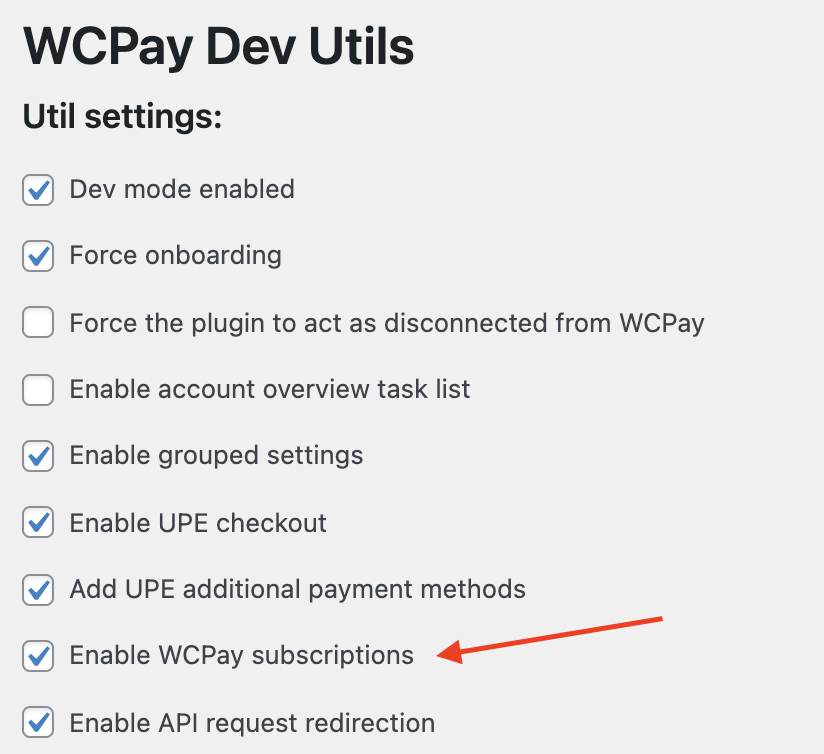
✅ If WC Pay Subscriptions is enabled, you should see a WooCommerce > Subscriptions menu item in the admin dashboard.
- Navigate to
Products → Add new. - Change the product type to
Simple subscription. - Add a product name and description.
- Add a subscription price.
- Publish the product.

✅ Your subscription product should be available to purchase in store (front end).
- Navigate to
WooCommerce → Subscriptions. - Hover an active subscription and click the
Suspendbutton.
✅ Ensure the subscription status has transitioned to On hold.
- Navigate to WooCommerce → Subscriptions.
- Hover over a suspended subscription and click the
Reactivatebutton.

✅ Ensure the subscription status has transitioned to Active.
- Navigate to Marketing → Coupons → Add coupon.
- Add the coupon code and description.
- Select the desired discount type:
-
Recurring Product [%] Discountto discount every renewal. -
Sign Up Fee [%] Discountto discount the sign-up fee only. -
Fixed cart discountorPercentage discountto discount the initial subscription order.
-
- Add the coupon amount (or percentage value).
- Publish the coupon.

✅ As a shopper, confirm the coupon code works and shows the correct discount. (See shopper flow below.)
- Navigate to a subscription product on the store front end.
- Click the
Sign up nowbutton.
- Navigate to the cart.
- Ensure the cart totals are correct.

- Proceed to checkout.
- Complete checkout with any testing card (e.g. 4242424242424242)
- Navigate to
My account → Subscriptions.
✅ Ensure the newly purchased subscription appears on this page and the details are correct. .
.
Now switch to merchant and confirm the purchase is correct in the back end.
- Return to the WordPress admin and navigate to
WooCommerce → Subscriptions. - Ensure a subscription appears for the recent order.
- Click the subscription ID to navigate to the
Edit Subscriptionpage, ensure the subscription details here are correct. - Navigate to
Payments → Transactions. - Ensure a transaction exists for the most recent purchase.

- Click the transaction row to navigate to the transaction details page.
✅ Ensure there is 1% recurring transaction fee.
✅ Ensure the transaction details look correct and the fees add up. e.g. a 3.9% + $0.30 fee on a $20 should equal $1.08.

- Navigate to
My account → Subscriptions - Click a subscription ID to navigate to subscription detail page.

- Click the
Cancelbutton to cancel the subscription.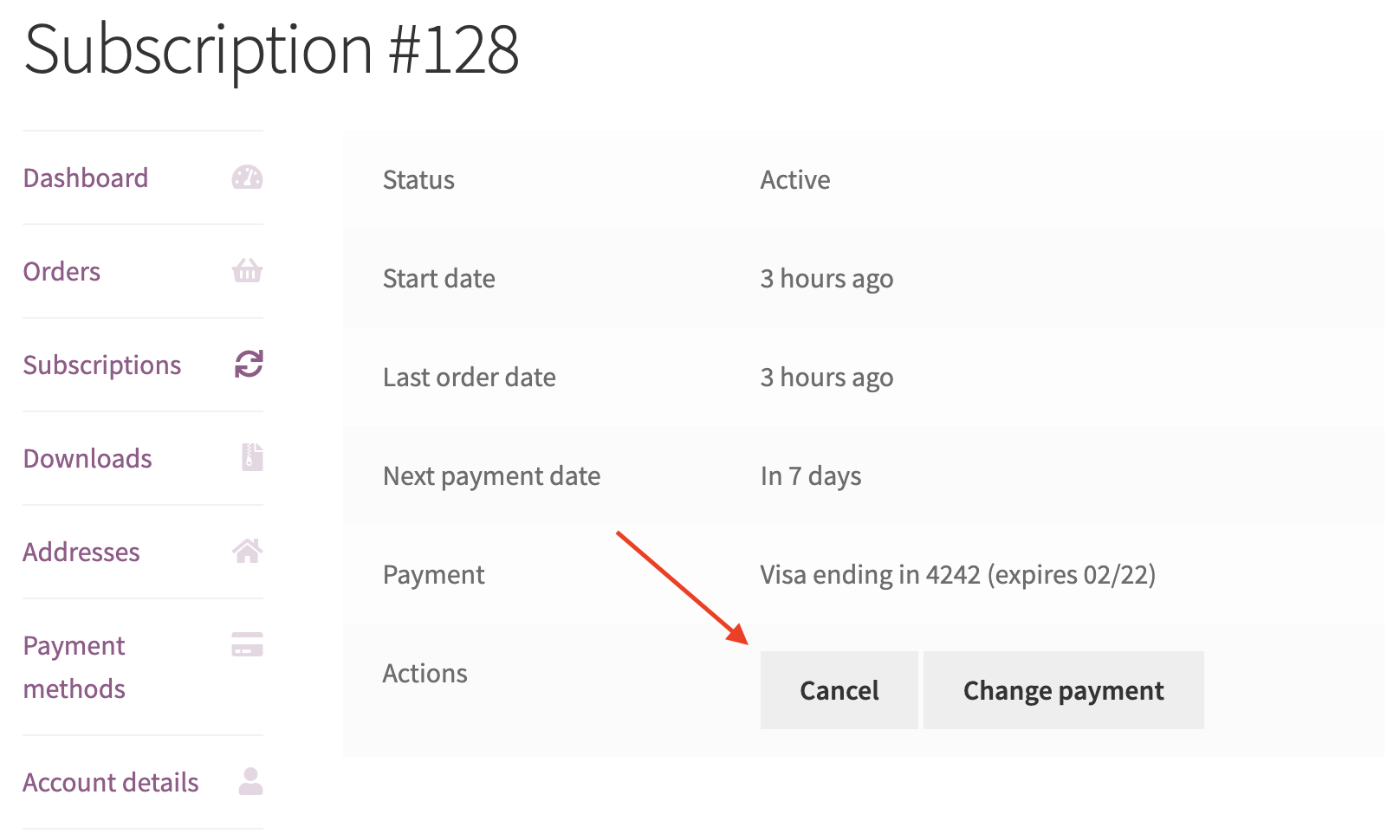
✅ Confirm the subscription Status now reads Pending Cancellation and the end date is correct. 
- Navigate to
My account → Subscriptions - Click a subscription ID to navigate to its details pages.

- Click the
Resubscribebutton to resume the subscription.
- Confirm you are redirected to the checkout.
- Complete checkout with any testing card (e.g. 4242424242424242)
- Navigate to My account → Subscriptions
✅ Confirm the prior subscription was cancelled and a new subscription was created and is active.
This flow requires an active subscription. If you don't have an active subscription, follow steps from Shopper – Purchase a subscription product flow above.
- As a shopper, navigate to
My account → Subscriptionsand open the newly created subscription entry. - Observe 3 buttons for
Actions. - Click
Change paymentbutton.
- In the second block, select
Use a new payment methodoption. - Provide 4242424242424242 as the test card number, future expiration date, and a CVC code.
- Click
Change payment methodbutton. - Observe the
Payment method updated.success message.
✅ Ensure the Payment line in the very first block shows the correct card data you have provided.
This flow requires that the store has a coupon set up. Follow the steps in Promote subscriptions with a discount coupon (signup, one-off, or recurring) flow to set up a coupon; or use an existing coupon.
- Navigate to a subscription product on the front end.
- Click the
Sign up nowbutton.
- Navigate to the cart.
- Add a recurring coupon code to the coupon code field and click the
Apply couponbutton. - Ensure the cart totals are correct.
✅ Confirm that the coupon discounts are correct.
- Proceed to checkout.
- Complete checkout with any testing card (e.g. 4242424242424242).
- Navigate to
My account → Subscriptions
✅ Ensure the newly purchased subscription appears on this page and the details are correct.