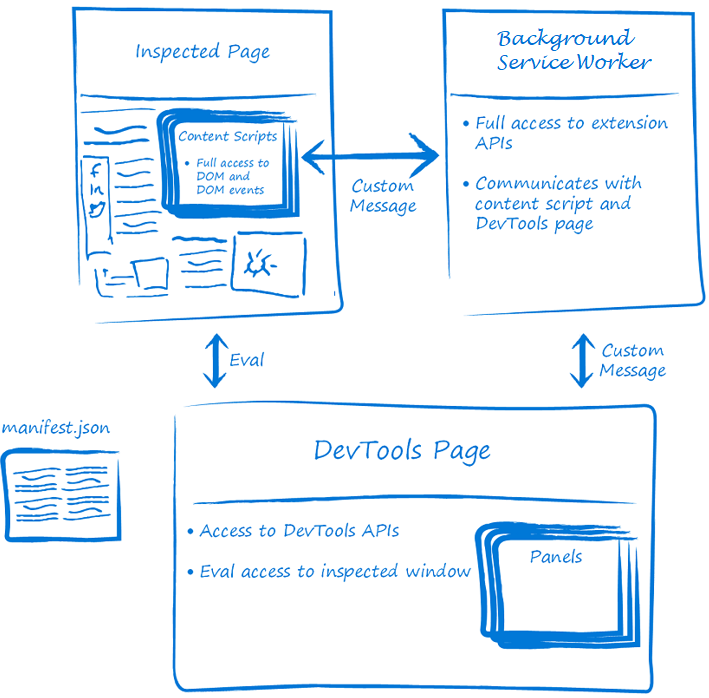This package contains a browser (Chrome) developer tools extension for use with @fluidframework/devtools. It offers visual insights into the workings of the Fluid Framework in your application.
It is currently compatible with Chromium-based browsers (e.g. Chrome and Edge).
- Chrome browser extension: https://aka.ms/fluid/devtool/chrome
- Edge browser extension: https://aka.ms/fluid/devtool/edge
Note: this package does not generate any library artifacts, so it is marked as private in its package.json.
This package runs as a Devtools Extension in Chromium-based browsers that support them.
For an overview on how Devtools extensions work, see here.
For a helpful how-to guide for making a Devtools Extension, see here.
These details are covered by the above articles, but they are a bit obfuscated, so we'll elaborate here for clarity.
Background notes:
- The
Background Scriptis launched alongside the browser itself and runs for its lifetime.- When run, it establishes a listener to be notified by the
Devtools Scriptwhen the Devtools view is launched and needs to begin communicating with the tab (associated webpage). - A single instance of this script is always running, and is responsible for pairing all Devtools views with all associated webpages.
- When run, it establishes a listener to be notified by the
- The
Content Scriptis launched alongside the webpage (specifically, it is injected into the webpage when the webpage is launched). - When run, it establishes a listener to be notified by the
Background Scriptwhen it should begin relaying messages between theBackground Scriptand the webpage (e.g. when the Devtools view is opened by the user). - A single instance of this script is injected into each open tab, and is responsible only for bridging communication between that tab and the singular
Background Scriptservice worker. - The
Devtools Scriptis launched when the user opens our extension view in the browser's devtools panel. - When run, it establishes a connection with the
Background Script, requesting that a connection be established such that information can flow from theContent Scriptinjected into the tab (associated webpage) to theDevtools Scriptusing theBackground Scriptas a bridge.
What does this look like in terms of user flow?
sequenceDiagram
actor User
participant Webpage
participant Content Script
participant Background Script
participant Devtools Script
activate Background Script
User->>Webpage: User opens webpage.
activate Content Script
User->>Devtools Script: User opens the extension in the browser's devtools panel.
activate Devtools Script
Devtools Script->>Background Script: Devtools Script sends initialization request to Background Script.
Background Script->>Content Script: Background Script initializes connection with Content Script.
Content Script-->>Background Script: (Implicit acknowledgement, handled by browser APIs)
Note over Background Script: Background Script begins listening for messages from Content Script and Devtools Script, and relays them between the two as appropriate.
Note over Content Script: Content Script begins listening for messages from webpage and Background Script, and relays them between the two as appropriate.
Background Script->>Devtools Script: Background Script sends connection acknowledgement to Devtools Script.
Note over Devtools Script: Devtools Script begins listening for messages from Background Script, and begins posting messages to it.
deactivate Background Script
deactivate Content Script
deactivate Devtools Script
To build the package, run npm run build in a terminal at the root directory of this package.
This package uses two different testing libraries for its unit vs end-to-end tests.
To run all of the automated tests, run npm run test in a terminal from the root directory of this package.
This package uses mocha for its unit tests.
To run just the unit tests, run npm run test:mocha in a terminal from the root directory of this package.
This package uses jest and a small backing test app to test end-to-end scenarios in a browser environment.
To run the automated end-to-end tests, run npm run test:jest in a terminal from the root directory of this package.
To use a local build of this extension in your browser:
- Build this package and its dependencies.
Your extension files should be generated under the build output directory (
dist/bundle) in this package directory. - Load the unpacked extension in the browser by following these instructions.
- For Windows Subsystem for Linux (WSL) users, your Linux files should be at a \wsl$ path. In File Explorer or any other Windows application that can browse files, navigate to the path: \wsl$.
- If you are working in a Codespace with Visual Studio Code, you can download the build artifacts by right-clicking on
dist/bundlein theExplorerview and clickingdownload. This will download the files to your local machine, which you can upload to the browser.
When doing development on the Devtools browser extension, usage telemetry can be optionally generated and sent to Kusto. To do so, follow these instructions. Note that this is only available to internal Fluid Framework devs.
- Create a .env file in the devtools-browser-extension's root folder.
- The file should have a single line that reads
DEVTOOLS_TELEMETRY_TOKEN=PLACEHOLDER_KEY. Replace PLACEHOLDER_KEY with the ingestion key. Currently this Consult Alejandro/Wayne to receive this key. - Run
pnpm run buildto build the extension. - Load the unpacked extension in the browser by following the instructions above.
- When using the extension on the Devtools example app, ensure that Send Usage Telemetry is toggled in Settings.
- After using the extension, go to the Office Fluid Test database in Kusto and query the
office_fluid_devtools_generictable.
You should now see the Devtools usage telemetry events appear!
Note: The browser extensions may only be published by Microsoft employees. For details on the steps required, see here (Microsoft only).
The following are links to image assets intended for use in the extension store pages:
- Logo (128 x 128 pixels): https://storage.fluidframework.com/static/images/devtools/logo.png
- Large marquee (1400 x 560 pixels): https://storage.fluidframework.com/static/images/devtools/marquee-large.png
- Small marquee (440 x 280 pixels): https://storage.fluidframework.com/static/images/devtools/marquee-small.png
- Sample screenshots (either 640 x 400 pixels or 1280 x 800 pixels)
- Audience View: https://storage.fluidframework.com/static/images/devtools/screenshots/audience-view.png
- Data View: https://storage.fluidframework.com/static/images/devtools/screenshots/data-view.png
- Telemetry View: https://storage.fluidframework.com/static/images/devtools/screenshots/telemetry-view.png
Updates to these assets can only be made by a Microsoft Fluid team member. If you update these images, be sure to update each of the browser extension store pages with the new images.
There are many ways to contribute to Fluid.
- Participate in Q&A in our GitHub Discussions.
- Submit bugs and help us verify fixes as they are checked in.
- Review the source code changes.
- Contribute bug fixes.
Detailed instructions for working in the repo can be found in the Wiki.
This project has adopted the Microsoft Open Source Code of Conduct. For more information see the Code of Conduct FAQ or contact [email protected] with any additional questions or comments.
This project may contain Microsoft trademarks or logos for Microsoft projects, products, or services. Use of these trademarks or logos must follow Microsoft’s Trademark & Brand Guidelines. Use of Microsoft trademarks or logos in modified versions of this project must not cause confusion or imply Microsoft sponsorship.
Not finding what you're looking for in this README? Check out fluidframework.com.
Still not finding what you're looking for? Please file an issue.
Thank you!
This project may contain Microsoft trademarks or logos for Microsoft projects, products, or services.
Use of these trademarks or logos must follow Microsoft's Trademark & Brand Guidelines.
Use of Microsoft trademarks or logos in modified versions of this project must not cause confusion or imply Microsoft sponsorship.