Currently, the only available configuration method is YAML in your configuration.yaml file. In the future, we will also add limited UI configuration for the most common configurations (Authentik, Authelia and Pocket-ID). Advanced users will need to use the YAML configuration in any case.
For now, this integration is configured using YAML in your configuration.yaml file. By default, only two fields are required:
auth_oidc:
client_id: ""
discovery_url: ""The default settings assume that you configure Home Assistant as a public client, without a client secret. If so, you should only need to provide the client_id from your OIDC provider and it's discovery URL (ending in .well-known/openid-configuration).
You don't have to configure other settings in most cases, as they have secure defaults set. If your provider requires manually configuring the callback URL, use <your HA URL>/auth/oidc/callback.
Here are some documentation links for specific providers that you may want to follow:
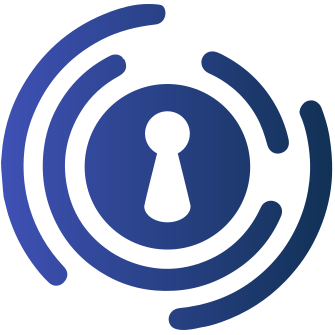 |
 |
|
|---|---|---|
| Authentik | Authelia | Pocket ID |
Are you using another provider? Another user might have added configuration instructions here: Other providers
If you want to configure Home Assistant as a confidential client, you should provide the client secret as well. An example configuration might look like this:
auth_oidc:
client_id: ""
client_secret: !secret oidc_client_secret
discovery_url: ""You should use the Home Assistant secrets helper (!secret) to make sure you store secrets securely. See https://www.home-assistant.io/docs/configuration/secrets/ for more information.
Important
Most users will not experience any benefits from using a confidential client, as using properly configured redirect URLs + PKCE already provides enough security in a home setting and using a client secret introduces the risk of it getting lost/stolen/put on the internet. Do not use a confidential setup if you don't know what you are doing.
If your provider isn't listed above, you might want to configure OIDC settings yourself. Here's an example configuration for that use case:
auth_oidc:
client_id: ""
discovery_url: ""
id_token_signing_alg: <HS256 or RS256>
groups_scope: <groups scope>
claims:
display_name: <display name claim from your provider>
username: <username claim from your provider>
groups: <groups claim from your provider>
roles:
admin: <group name to use for admins>
user: <group name to use for users>If you configure the user role, OIDC users that have neither configured group name will be rejected! If you configure the admin role, users with that role will receive administrator rights in Home Assistant automatically upon login.
If you would like to change the default name on the OIDC welcome screen and Home Assistant login screens from OpenID Connect (SSO) to your own display name, you can set the display_name configuration property.
auth_oidc:
client_id: ""
discovery_url: ""
display_name: "Example"This will show the provider on the login screen as: "Login with Example".
If you already have users created within Home Assistant and would like to re-use the current user profile for your OIDC login, you can (temporarily) enable features.automatic_user_linking, with the following config (example):
auth_oidc:
client_id: "someValueForTheClientId"
discovery_url: "https://example.com/application/o/application/.well-known/openid-configuration"
features:
automatic_user_linking: trueUpon login, OIDC users will then automatically be linked to the HA user with the same username. It's recommended to only enable this temporarily as it may pose a security risk. You should disable it after linking all your users, as existing links will still work if you disable it, but no new links will be created.
Caution
Any OIDC user with a username corresponding to a user in Home Assistant can get access to that user and all its rights/configuration.
Caution
MFA is ignored when using this setting, thus bypassing any MFA configuration the user has originally configured, as long as the username is an exact match. This is dangerous if you are not aware of it!
If you use a private certificate authority to secure your OIDC provider, you must configure the root certificates of your private certificate authority. Otherwise you will get an error ([SSL: CERTIFICATE_VERIFY_FAILED]) when connecting to the OIDC provider.
You can either make the CA known to the entire operating system or configure only this component to use the CA. If you want to only use your private CA with this integration, you can specify it via network.tls_ca_path:
auth_oidc:
network:
tls_ca_path: /path/to/private-ca.pemIf you want to deactivate the validation of all TLS certificates for test purposes, you can do this via network.tls_verify: false:
auth_oidc:
network:
tls_verify: falseCaution
Do not disable tls_verify in a production setting or when your Home Assistant installation is exposed outside of your network. If disabled, man-in-the-middle attacks can be used to change the provider configuration to allow fake tokens to be used.
Here's a table of all options that you can set:
| Option | Type | Required | Default | Description |
|---|---|---|---|---|
client_id |
string |
Yes | The Client ID as registered with your OpenID Connect provider. | |
client_secret |
string |
No | The Client Secret for enabling confidential client mode. | |
discovery_url |
string |
Yes | The OIDC well-known configuration URL. | |
display_name |
string |
No | "OpenID Connect (SSO)" |
The name to display on the login screen, both for the Home Assistant screen and the OIDC welcome screen. |
id_token_signing_alg |
string |
No | RS256 |
The signing algorithm that is used for your id_tokens. |
groups_scope |
string |
No | groups |
Override the default grups scope with another scope of your choice. |
features.automatic_user_linking |
boolean |
No | false |
Automatically links users to existing Home Assistant users based on the OIDC username claim. Disabled by default for security. When disabled, OIDC users will get their own new user profile upon first login. |
features.automatic_person_creation |
boolean |
No | true |
Automatically creates a person entry for new user profiles created by this integration. Recommended if you would like to assign presence detection to OIDC users. |
features.disable_rfc7636 |
boolean |
No | false |
Disables PKCE (RFC 7636) for OIDC providers that don't support it. You should not need this with most providers. |
features.include_groups_scope |
boolean |
No | true |
Include the 'groups' scope in the OIDC request. Set to false to exclude it. |
claims.display_name |
string |
No | name |
The claim to use to obtain the display name. |
claims.username |
string |
No | preferred_username |
The claim to use to obtain the username. |
claims.groups |
string |
No | groups |
The claim to use to obtain the user's group(s). |
roles.admin |
string |
No | admins |
Group name to require for users to get the 'admin' role in Home Assistant. Defaults to 'admins', the default group name for admins in Authentik. Doesn't do anything if no groups claim is found in your token. |
roles.user |
string |
No | Group name to require for users to get the 'user' role in Home Assistant. Defaults to giving all users this role, unless configured. | |
network.tls_verify |
boolean |
No | true |
Verify TLS certificate. You may want to set this set to false when testing locally. |
network.tls_ca_path |
string |
No | Path to file containing a private certificate authority chain. |