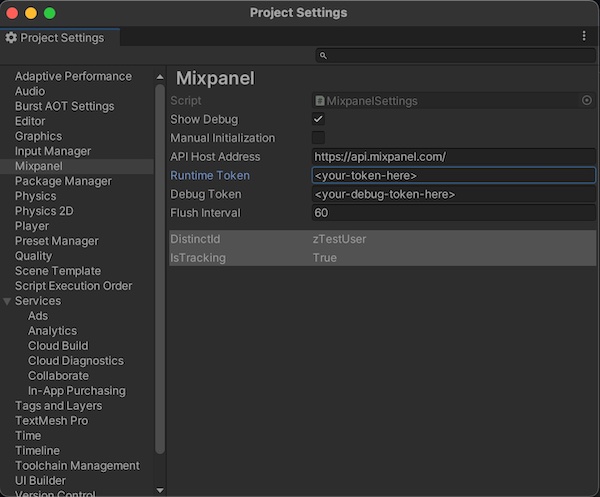Welcome to the official Mixpanel Unity SDK. The Mixpanel Unity SDK is an open-source project, and we'd love to see your contributions!
Check out our official documentation to learn how to make use of all the features we currently support!
Supported Unity Version >= 2018.3. For older versions, you need to have .NET 4.x Equivalent selected as the scripting runtime version in your editor settings.
This library can be installed using the unity package manager system with git. We support Unity 2018.3 and above. For older versions of Unity, you need to have .NET 4.x Equivalent selected as the scripting runtime version in your editor settings.
- In your unity project root open ./Packages/manifest.json
- Add the following line to the dependencies section "com.mixpanel.unity": "https://github.com/mixpanel/mixpanel-unity.git#master",
- Open Unity and the package should download automatically Alternatively you can go to the releases page and download the .unitypackage file and have unity install that.
You will need your project token for initializing your library. You can get your project token from project settings.
To initialize the library, first open the unity project settings menu for Mixpanel. (Edit -> Project Settings -> Mixpanel) Then, enter your project token into the Token and Debug Token input fields within the inspector. Please note if you prefer to initialize Mixpanel manually, you can select the Manual Initialization in the settings and call Mixpanel.Init() to initialize.
Let's get started by sending event data. You can send an event from anywhere in your application. Better understand user behavior by storing details that are specific to the event (properties).
using mixpanel;
// Track with event-name
Mixpanel.Track('Sent Message');
// Track with event-name and property
var props = new Value();
props["Plan"] = "Premium";
Mixpanel.Track('Plan Selected', props);Open up Live View in Mixpanel to view incoming events. Once data hits our API, it generally takes ~60 seconds for it to be processed, stored, and queryable in your project.
I want to stop tracking an event/event property in Mixpanel. Is that possible?
Yes, in Lexicon, you can intercept and drop incoming events or properties. Mixpanel won’t store any new data for the event or property you select to drop. See this article for more information.
I have a test user I would like to opt out of tracking. How do I do that?
Mixpanel’s client-side tracking library contains the OptOutTracking() method, which will set the user’s local opt-out state to “true” and will prevent data from being sent from a user’s device. More detailed instructions can be found in the section.
Starting with iOS 14.5, do I need to request the user’s permission through the AppTrackingTransparency framework to use Mixpanel?
No, Mixpanel does not use IDFA so it does not require user permission through the AppTrackingTransparency(ATT) framework.
If I use Mixpanel, how do I answer app privacy questions for the App Store?
Please refer to our Apple App Developer Privacy Guidance
No worries, here are some links that you will find useful:
Have any questions? Reach out to Mixpanel Support to speak to someone smart, quickly.
Checkout our Examples by importing the Examples.unitypackage file located inside the Mixpanel folder after you follow the installation instructions above
See changelog for details.
The Mixpanel library for Unity is an open source project, and we'd love to see your contributions! We'd also love for you to come and work with us! Check out our open positions for details.
The best way to work on the Mixpanel library is the clone this repository and use a unity "local" package reference by creating a new unity project and opening the ./Packages/manifest.json file and adding the following line under the dependencies section
"com.mixpanel.unity": "file:C:/Path/to/cloned/repo/mixpanel-unity",